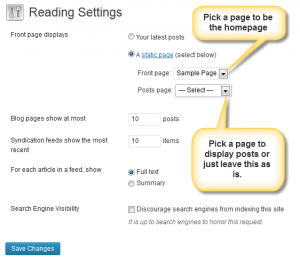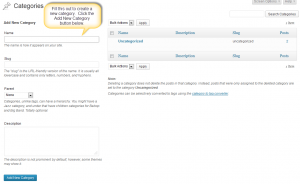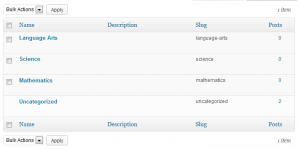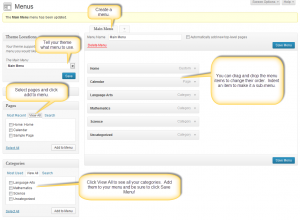Not every teacher wants to have the latest posts appear on their homepage. In this tutorial you will learn how to choose which page to make your “homepage” and how to move the posts to another page such as “Blogs” or “News”. I am going to show you two methods. Method one is the quickest and easiest. Method two involves and additional step but gives you more flexibility and control over your website.
Method One
Go to your Dashboard and create two new pages: Homepage and Class News. Click on Dashboard > Pages > Add New.
On the homepage you will add anything you want parents and students to see when they first reach your website. The class news page will be left blank – just publish it. In the next step we will make Class News show all your posts.
Once the two pages are created go to Dashboard > Settings > Reading. At the very top you will see Front Page Displays. Click on Static Page and then choose the Homepage for the front page and Classnews for the posts page. Click Save at the bottom.
Visit your website and you will now see a different homepage and if you click on the Class News page you will see your posts.
Method Two
Method Two is the same as the first but we are going to utilize the Custom Menu feature of iBlog which will allow us to create separate links for categories in the main menu. With this approach you can create Post Categories for each of your classes. Then using the Custom Menu you can create a link to a listing of posts for each class.
To get started go to Dashboard > Pages > Add New. Create a homepage and publish it. Then go to Dashboard > Settings > Reading. Select Static Page and choose Homepage for the Front Page drop down. This is the same as method one except we will not select anything for Posts Page.
Now go to Dashboard > Posts > Categories and add categories for each of your classes.
Once complete go to Appearance > Menus. You will now pick your pages and categories that you want included on the main menu. To get started create a menu. You can name it what you like. I would pick Main Menu. Then start adding items. See the video and photo below to help you.