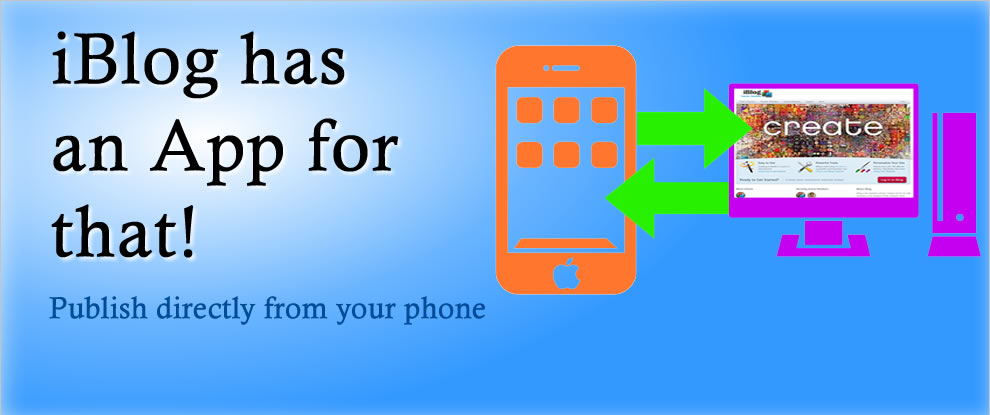Using Your Mobile Device with iBlog
This will allow you to add photos and videos directly to your blog from your phone as well as other features such as viewing comments and making posts.
Setting Up the WordPress App for Mobile Devices
WordPress provides a very powerful mobile app that can be used on Androids, iPhones, and iPads. The app will connect your device to your website and allow you to publish directly to your website. You must install this app just like you would any other app. Please follow your device’s instructions for adding apps. Search for: WordPress App by Automattic
Install the WordPress Application
Use your device to navigate to it’s App Store. While this can be installed on Android devices we will be using an iPhone for this tutorial.
- Go to your App Store and search for “Wordpress”. Install the WordPress App created by Automattic.
- Once Installed go to the WordPress App and click on it. We will now connect the app to your iBlog website.
- This is where things get tricky depending on your phone model and OS. What you need to do is navigate the wordpress app to find the Self-Hosted option. The screen you want to see will have a Username, Password, and URL field.
- Enter your username and password.
- Then we will add the URL to iBlog. Type in — https://iblog.dearbornschools.org/yourURL — where “yourURL” is the address to your blog.
- To find your URL – Login to iBlog. In upper left corner find “My Sites”. Find your blog and click on the “Visit Site” link. When your blog page is displayed write down the URL you see at the top of the browser window. https://iblog.dearbornschools.org/?????. The important part is the part after the “/” at the end.
- When you click save it will connect to iBlog and display a list of your posts.
YOU ARE NOW CONNECTED! Now you can use your mobile device to publish to your website!
Additional Resources
- See all Mobile Device Apps: https://wordpress.org/extend/mobile/