Attached to this post is the draft of our technology plan. Many thanks to those who worked to update the plan. We intend to continue pushing forward with implementing technology. Our goal is to make the use of technology as simple, quick and effective as possible.
LibreOffice
We have begun to deploy LibreOffice in the district. This is an exciting opportunity for the you. LibreOffice is a free, open source software package. You can download and use LibreOffice at home as well as at work. LibreOffice will work on PC’s as well as Macs. It is completely free. We’ve also included a couple of tools that will help too- more information on that will follow.
You can download the program from here or here. (Note that the first link may be slower, thus, the second link is provided).
LibreOffice provides several programs:
- Writer (similar to MicroSoft Word)
- Calc (similar to MicroSoft Excel)
- Impress (similar to MicroSoft PowerPoint)
- Draw
- DataBase (similar to MicroSoft Access)
If you have used MicroSoft Office 2003, you will feel right at home with LibreOffice. In fact, it is much less of a change than moving to MicroSoft Office 2010.
See the image below for what the program looks like.
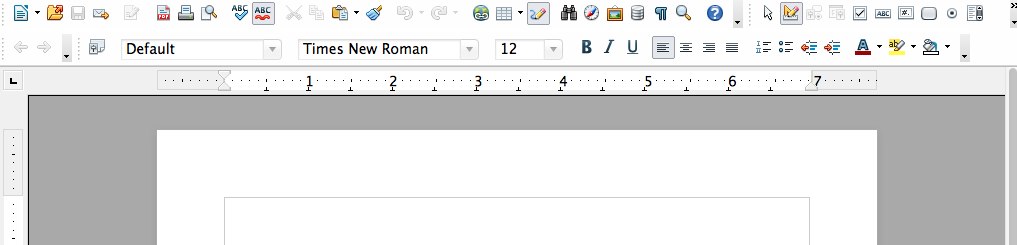 This is very, very similar to MicroSoft Word 2003.
This is very, very similar to MicroSoft Word 2003.
- The first icon allows you to create a new document.
- The second one opens an existing file
- The third one is to Save a document.
- The fourth one is Email the Document.
- etc.
We will provide tutorials on our Professional Development Site.
Collaborative Editing
Did you know that your classes can now do collaborative editing within iLearn 2.0? This is a powerful feature. Students can work collaboratively (in groups) with each student actually typing. This means that if you have a group of 3 students working on a report, for instance, all three of them can be responsible for actually entering information.
This is also useful for teachers to work together. Teachers could set up an iLearn course to collaborate with other teachers.
The collaborative editing is called EtherPad. Here is how to set up your own EtherPad.
- Simply sign in to your iLearn 2.0 course
- Turn Editing on
- Click on “Add an activity”.
- Then select EtherPad.
- Give it a title.
- Add an Introduction: (Whatever you enter in the Introduction will be the beginning document. You might want to keep this short).
- You can set Module Settings – Restriction access or leave the defaults.
- Click Save and display
- Once the document has been started, it will Save automatically. There will be no Save button.
You document will now be available. There are several features that you may find useful:
- Timeline – shows who typed what when. This gives you a history of the document. This can be very useful to “see student thinking”.
- Import/Export – (Double Arrows) Allows you to import documents (including pdf’s and word documents) and export documents.
Dearborn has been a leader in getting EtherPad implemented into iLearn. We will continue working to improve the experience even more.
Please note:
- Formatting is rather simple – Bold, Italic, Underline, Strikethrough, Automatic numbering & bulleting.
- Tables are not supported at this time.
As always, if you would like some inservicing on this tool, please contact the HelpDesk.
Windows 7
We are currently in the process of transitioning to Windows 7. As we purchase new computers, those computers are being deployed with Windows 7 and LibreOffice. Windows 7 is a necessary move. MicroSoft will stop supporting Windows XP within the next couple of years. The good news is that Windows 7 is not all that much different from Windows XP for the user. It does look a bit different, but since we are well into the 21st century, it is time that users get comfortable with technology and change.
We will continue to support Windows XP. We’ll help with the transition over to Windows 7.
Open Source
Open source software means that the code for the software is available for anyone to download. What open source really means to the user is that it is free. Our district utilizes quite a bit of open source software. Things like iBlog (WordPress) and iLearn (Moodle) allow our district to provide great service while saving money.
We are implementing another piece of open source software. Beginning with the new computers currently being installed, we are including LibreOffice. LibreOffice is an alternative to MicroSoft Office. LibreOffice contains Wordprocessing (Word), Spreadsheet (Excel), Presentation (Powerpoint), Drawing, Painting and Database applications. LibreOffice doesn’t include an email client. However, our recent upgrade to Exchange 2010 means that the web version is completely full featured. We have been using LibreOffice for a couple of years in certain areas of the district.
Why LibreOffice?
- LibreOffice is completely free.
- All documents are completely compatible with MicroSoft Office.
- Teachers can download LibreOffice at home for free.
- The learning curve for adjusting to LibreOffice is less than adjusting to MicroSoft Office 2010.
MicroSoft Office 2010 is very different from the 2003 version that we currently have on computers. As you know, time to do training is at a premium. LibreOffice is much closer to the 2003 version. You can try out LibreOffice yourself. Download by clicking on LibreOffice or get it here: https://www.libreoffice.org/ .
Welcome
Welcome to the Technology Department blog. Here you can learn what is going on in the technology department. We’ll discuss some of our plans, provide some tips, give out some sneak peeks at where we are going and more.
You may want to subscribe to the blog so that you receive an email of the posts. This is an easy way to stay up to date. Just use thesubscribe button to the right. Look for more information soon.