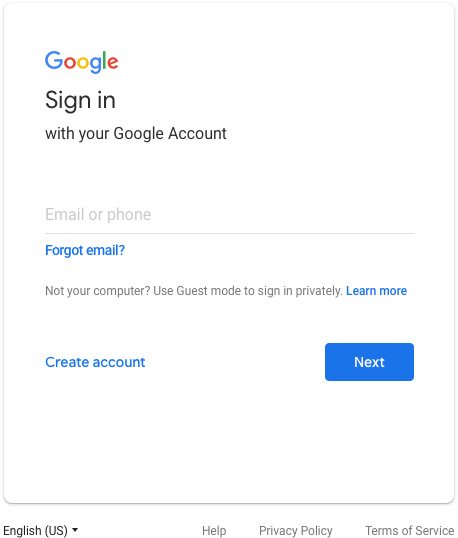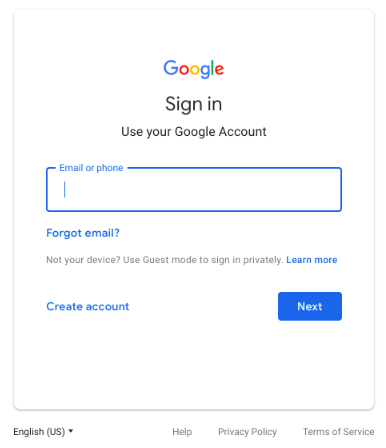You may have heard of the recent Facebook account compromised. Maybe you’ve received an email stating that your webcam shows….(we’ve had several people received these). That email may also list your user name and a password that you’ve actually used.
What does this mean to me?
Password management is an important issue and skill that you need to develop. Since there are people out there who would like to use this for their own gain (which can be stealing money, stealing your identity, or just making things difficult for you), you should proactively protect yourself.
What should I do?
In short, use a different password at every single site that you visit.
How do I do that?
There is no way that you could realistically remember that many different, complex passwords. I advise that you get a password manager.
What’s a Password manager?
A password manager is a program that, well, manages your password.
What are my options?
Here are a few choices (that I’ve used):
Other options (I don’t have any experience with these):
Which one should I get?
That’s really a personal preference. Most of these are a paid option/program. Some offer free options. (This is one of those things that I’m definitely willing to pay for.) You should check to make sure that your choice supports all the devices that you use. You should also check your use case. For example, some have free plans if you only use one device. (Personally, I use 1Password. I have paid for and used it for many years. Other team members use Passpack, Dashlane and Lastpass). The best ones allow you to enter your password in a browser extension and that fills in your password.
What about saving passwords in the browser?
We strongly advise AGAINST doing this. Saved passwords in a browser lack almost any security at all. The security standards aren’t nearly as robust for web browsers. If anyone gets any access to your computer while you are signed in, they would have access to everything.
Anything else I should do?
Yes, turn on 2 factor authentication wherever you can. Google offers 2 step authentication. So does Apple.