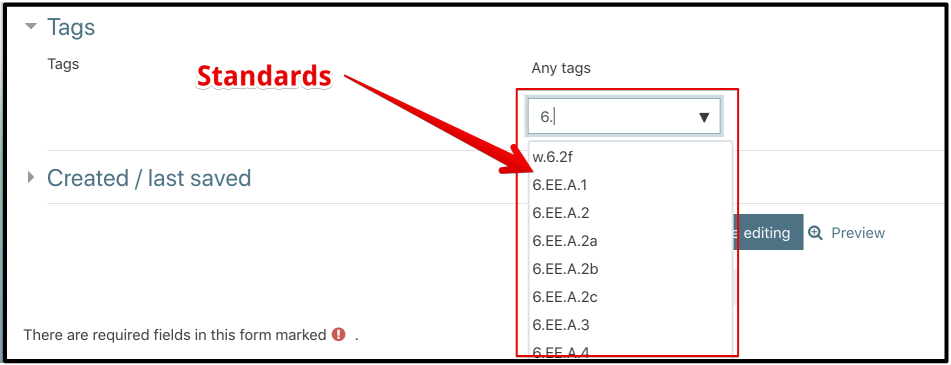We are excited to offer the ability to tag your Quiz questions in iLearn with Common Core Standards. The standards (Language Arts, Math and Science) are available under Tags in each question. You can either scroll to find the one that you want (there are an awful lot of them), or enter part of the standard (to filter) and then select. This will allow you to create quizzes with certain standards. This will also allow us to better create questions that are identified as meeting certain standards.
 Troy Patterson
Troy Patterson
Required badges
Happy Summer!
Every summer, our current required badges expire on June 30th. We are currently reviewing the courses with a variety of groups to determine updates. We expect the courses will once again be available at the beginning of August.
All of us need to complete the required courses (currently there are four such courses ADA, Bloodborne Pathogens, OCR, and Response to Bullying Behavior). These courses will be available on the MyPD site in August.
FREE SCECH’s
REGISTER for REMC Virtual Courses today!
Registration is now open for sessions offered July through October 2018
Click Here for July – October Course Registration!
– REMC Virtual Courses are FREE and open to all Michigan school personnel
– You can take courses “just to learn” or you can complete all assignments (SCECH credits are available for successful course completion)
Below are the sessions offered July 9 – 27, 2018
Potential SPAM email
Thank you for reaching out to me with a suspicious email. In this day and age, it is extremely important to make sure that you don’t fall for phishing attempts.My Dad taught me long ago to “measure twice, cut once”. That advice is relevant here, check twice and make sure before you click on the link.I thought that I would share what I look for in evaluating this email:1. The From email address does seem legitimate. However, this is incredibly easy to mask, so not a very strong indicator of legitimacy (hover your mouse over the name on a computer)2. a “recent change in your work status”. I haven’t had a “recent change in my work status, so my spidey sense is starting to activate.3. “in the Company’s benefits plans”. Wait a minute, they don’t know which Company that I work for? Spidey sense is tingling.4. Hm. The link seems familiar. I’ll type this into a browser (NOT CLICK on the link in the email. when I do, I get an error message (This site can’t be reached…) Spidey sense is buzzing like crazy now.5. The phone number. Hm.6. “Your Benefits Manager”. Not a real person. I know people who work in the Benefits Department.
Given all this information, this is either an incredibly badly written email from a contractor or a Phishing Attempt (a special type of SPAM designed to steal your information).I would mark this as SPAM and move on.
Student Access Resolved
Good news. The issue with student access has been resolved. Students can once again sign in and continue learning.
Student email and account access
We are aware of an issue involving student email and accounts. This means that students may not be able to access their email, Clever, MobyMax, etc.
We are working on a resolution. We hope to have access restored quickly.
iLearn Lockdown Browser
by Chris Kenniburg & Troy Patterson
Students who cheat on tests should be VERY worried!
Whether it is opening up a new tab and searching for an answer or logging out and logging back in with a different account ( or any number of creative ways students cheat), in K-12 circles it seems to be a never ending fight to prevent students from cheating. This is especially true when using most online testing websites.
We are creating a secure testing environment for students by utilizing a combination of a Chromebook App and a new Secure iLearn Quiz Module.
This process is tightly integrated with iLearn and Chromebooks. This process will now allow you to eliminate cheating (at least by preventing students from opening additional tabs or windows – they could still write out answers on their hand) and focus on building good assessments to better gauge student learning.
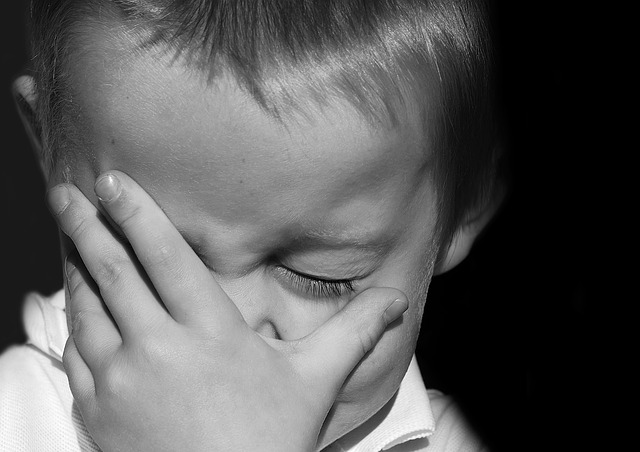
Our Chromebook App is launched by the student before actually logging into the Chromebook (the student never logs into Chrome, but will log into iLearn – which is the only page accessible in the App). An audible “Chime” noise is produced so that the teacher knows the student has entered the testing application. This provides the teacher with an audible alert know if a student leaves the testing environment during the testing period.
Once logged in, the App enters into testing mode in which there is no going back. Absolutely. No. Going. Back. Once a student clicks a link to open a quiz, they can only go forward until they complete the quiz. (A student may go back to previous questions or pages within the quiz but they are blocked from leaving the quiz module.) They cannot use navigation buttons to leave the quiz module. Following completion of the quiz, they must shutdown the Chromebook in order to logout. There is no logout or ability to leave a quiz.
Oh… we didn’t mention the new Moodle Secure Quiz Module (in development now) which looks to make sure the student is using the using the Chromebook Testing App! This effectively eliminates the ability of the student to login and take the test in any other way other than within our controlled and secure testing app on a chromebook controlled by the school district.
Gmail Update
The new Gmail update has rolled out. We’ve started training on the interface (it really doesn’t take much training, but there are additional features that you can utilize).
One of the “hiccups” in the new Gmail interface was that .wav files (phone messages) wouldn’t play. This has now been resolved.
New Drive Look and Feel
Google Drive UI updates
Google is making some updates to the look and feel of Google Drive on the web. There’s no change in functionality, but some icons and buttons have moved, and there’s a range of visual tweaks to align with Google’s latest material design principles. Google built that this new interface to create a responsive and efficient experience for Drive users, and to feel cohesive with other G Suite products, such as the recently redesigned Gmail.
Specific changes include:
- The logo in the top left has been changed to the Google Drive logo.
- Our Dearborn Students First Logo (
 ) is now in the top right.
) is now in the top right. - The Settings icon has been moved in line with the search bar.
- The Help Center icon has been moved in line with the search bar.
- The page background is now white, not gray.
- The “New” button has been updated.
- The font used for headers has been changed.
These changes will be rolling out in a couple of weeks.
New Gmail Interface
Google is rolling out a new interface for Gmail.
There are some nice features in the new interface.
- Tasks are now integrated. (Combined with the new Google Tasks App (Chrome Extension, iOS App, Android App), this means that Tasks are now really usable).
- Calendar is now integrated.
- Smart replies
- Snooze email (Schedule it to return to your Inbox)
You will have the option to transition to the new Gmail. You have to enable it manually by
-
- clicking the cog in the top-right corner,
- clicking Settings,
- then choosing Try the new Dearborn Public Schools Mail.
- You can go back to the Classic view by following the same steps
**Please be aware the voicemails will not play within the browser (no .wav files will play). Thus, you would have to add to Drive or Download a voicemail to listen to that voicemail. Google is currently working on the issue.
Integration with Calendar, Tasks, Keep
Along with the new Gmail, Google is launching a revamped Google Tasks and making it, as well as Calendar and Keep, easily accessible in Gmail from a right-side panel.
This may be my favorite feature. The right hand side now has buttons which reveal Calendar, Keep and Tasks. Tasks become a supported useful feature. Drag an email to the Task list and then archive the email. You can also create (and easily switch amongst) multiple Task lists.
Bolder warnings
Spam and phishing emails are a part of our everyday lives and from now on, you’ll see bolder, bigger, redder warnings when an email looks suspicious.
Smart replies
After launching on the mobile apps, Smart replies are coming to the web Gmail interface too. For short messages and answers, this is a quick way to get things done without crafting an elaborate reply.
Nudges
We’ve all been there: you get an email and hope to reply to it today, maybe tomorrow at the latest. Fast forward two weeks and that email is still hanging in your inbox and you are actively trying to avoid looking at it again. Gmail will start nudging you to follow up with emails you’ve received a few days ago and neglected.
Quick actions, snooze, view attachments
If you hover over any email in your inbox, you’ll see a few quick action icons that let you archive, delete, mark as read, RSVP to invites, and snooze the email so it shows up later. Attachments will also display as small and easily accessible chips below the email.
Logo With Account Name
The Dearborn School Logo will be moved from the left hand side to the right hand side with your name. This really helps with identifying which account that you are currently in.

Overview Video