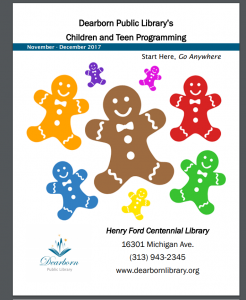IGNORE this post.
Online Safety & What To Expect Each Week
Week of September 4 – 6, 2018
We will have three people share before every class starts. Then, I will read a book aloud (a picture book for 1st and 2nd grades and a chapter book for 2nd and 3rd grades). Next, we will visit our objectives and ‘I Can’ statements and then the lesson will begin. Today’s lesson will be about keeping yourself safe while you’re online.
1st, 2nd & 3rd Grades
One of the first things every technology class needs to learn about is safety online. How do you keep yourself safe? What do you need to do to keep yourself safe? As a class, we will view and discuss the video below called, “5 Internet Safety Tips for Kids”.
2nd & 3rd Grades
Secondly, I’d like you to login to your computer using the cards I have given you. Please take good care of your card as you will using it all year. When the Dearborn Public School webpage comes up click on ‘Blog’. Then, type in kinn and click on the Search box. Next, you will need to click on Tracie Lake-Kinnaird and then click on Mrs. Kinnaird’s Library Blog. This will finally take you to my library blog. This is where you will find your assignments each and every week.
Lastly, if there is still time, please watch the following NetSmartzKids video about keeping yourself safe online — on your own:
Welcome to the 2018-2019 School Year!
Welcome Students!
We are starting another fabulous year in the computer lab at William Ford Elementary! This year we will learn a lot and will also have great fun. As long as everyone follows the rules and treats our technology well, everything will go smoothly. Get your listening ears on, smile and off we go!…
February-Themed Activities (Slides)
Please go to Google Classroom and then to your grade level to access the slides that you will need to complete.
Winter-Themed or Winter Games-Themed Activities
Winter-Themed Activities
Keyboarding
1st grade
On the right side of this page, click on Keyboard Climber to practice keyboarding for 20 minutes.
2nd & 3rd grades
Go to Clever to access Typing.com or type it in on the address line. Type for 20 minutes.
Afterwards, try Nitro Type .