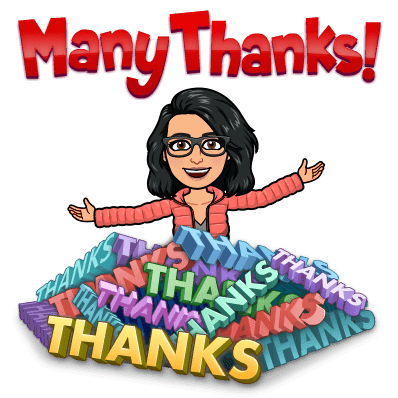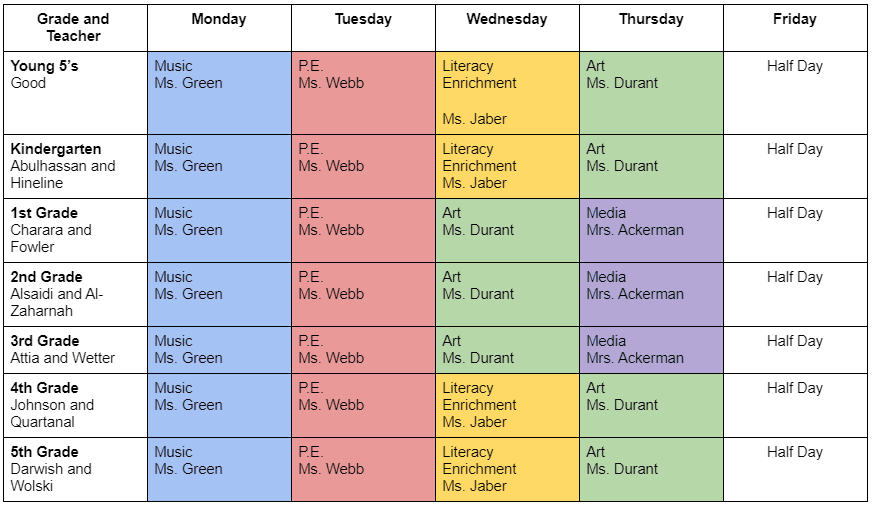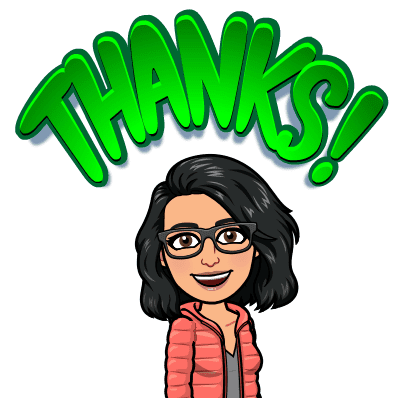Hi Parents,
https://www.kidsa-z.com/main/Login
We are going to be using Raz-Kids for a reading resources in 2nd grade. This is a resource we will be using throughout the year. At any time students can log in and read on Raz-Kids. At first, it will give them a designated level based on how they do with the placement quiz. These levels will not be permanent as there are many factors that can affect this. Once I test all students on their reading levels, I will adjust their levels on Raz-Kids. Once they have a level, they should be able to read almost all of the words on their own. In order for them to grow as readers, they need to be reading books at their level. If the books are too hard or too easy to read, it will hinder reading growth.
Feel free to communicate with me if you are noticing that the books are too easy or too hard for your child at first, while I don’t have their level data yet. I can adjust any reading level.
You may also request parent access by clicking the green parent button in the top right corner on the Raz-Kids page.
The teacher’s username is nalzaharnah. Their password is a watermelon picture.
I’m hoping that this afternoon/weekend you are able to help log your student in and bookmark it so it is easily available for them to work in on a daily basis.
Please let me know if you have any questions!