Parents,
If your child is coming to the school for any reason, please refer to this checklist as you screen for any symptoms.
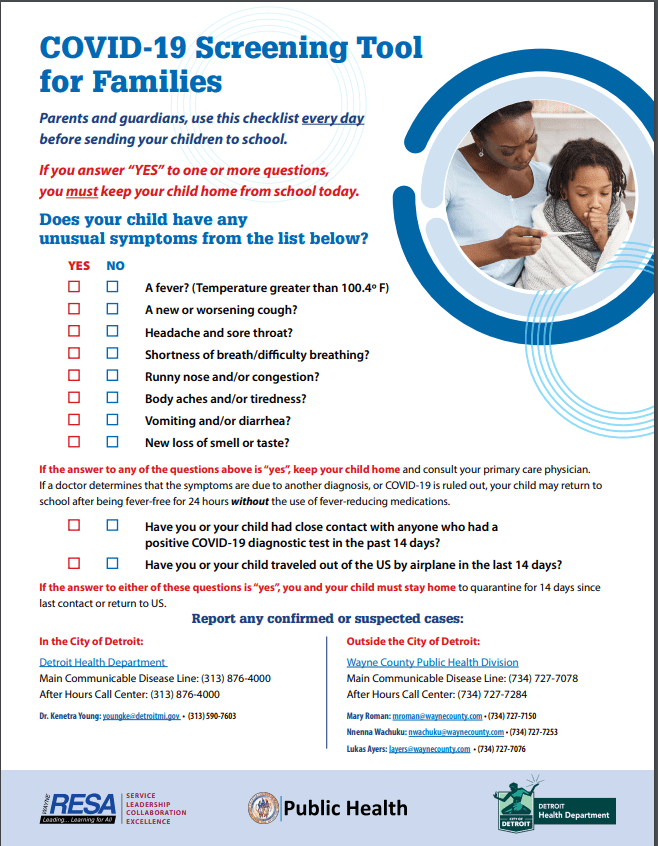
Parents,
If your child is coming to the school for any reason, please refer to this checklist as you screen for any symptoms.
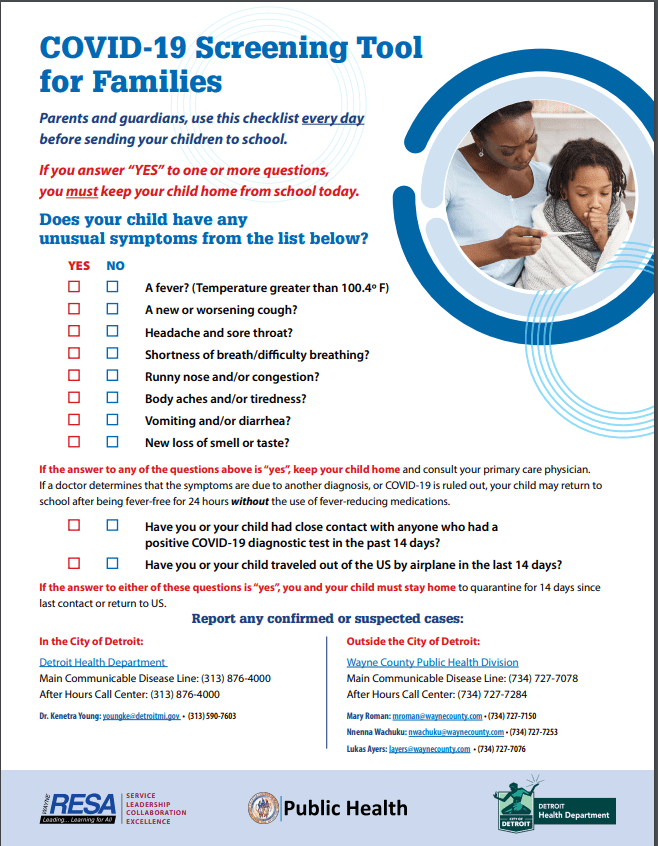

Hello Families,
Friday AFTERNOON– We will be distributing 2nd grade required materials. Thank you for your patience as we have gathered more supplies and are ready for the next distribution. The schedule for supply pick up as follows:
5th – 9-10
4th 10-11
3rd 11-12
1st 1-2
KDG 2-3
Please make sure to come at the correct time for the materials. We understand you may have to come twice, but we are trying to avoid the 2 hour wait that happened during Chromebook Pick up. Please only ask for the specific grade materials when you come.
If you have any questions, please feel free to reach out to me.
Their Art special will be not be live but you can find it on Schoology. The art teacher’s email address is: durants@dearbornschools.org
The Music special will be live. You will have to do the following to get your student into Ms. Green’s Live class at 3:30pm:
Ms. Green’s email address is: greenc@dearbornschools.org.
Please email Ms. Green with any questions. I will not be available at that time.
The Class Code is cozy3209:
Please have students login to BrainPopJr this afternoon to be ready for future assignments. Thanks!
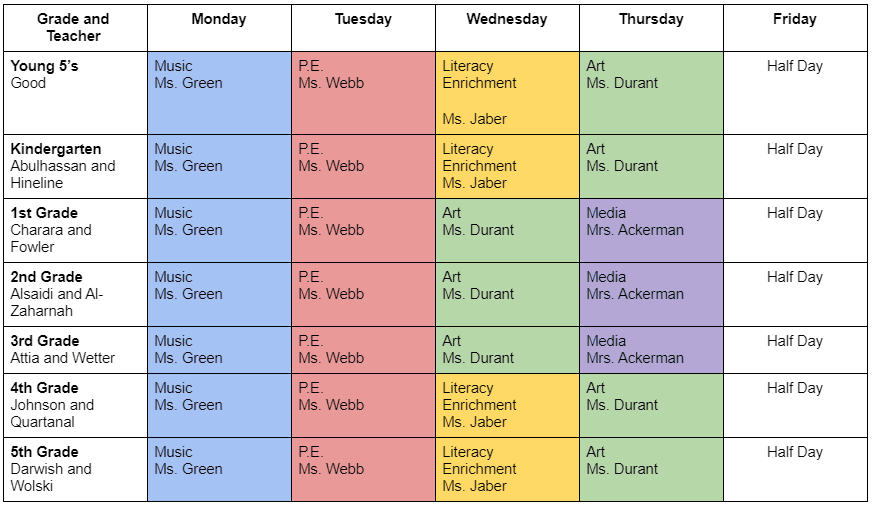
Hi Parents,
https://www.kidsa-z.com/main/Login
We are going to be using Raz-Kids for a reading resource in 2nd grade. This is a resource we will be using throughout the year. At any time students can log in and read on Raz-Kids. At first, it will give them a designated level based on how they do with the placement quiz. These levels will not be permanent as there are many factors that can affect this. Once I test all students on their reading levels, I will adjust their levels on Raz-Kids. Once they have a level, they should be able to read almost all of the words on their own. In order for them to grow as readers, they need to be reading books at their level. If the books are too hard or too easy to read, it will hinder reading growth.
Feel free to communicate with me if you are noticing that the books are too easy or too hard for your child at first, while I don’t have their level data yet. I can adjust any reading level.
You may also request parent access by clicking the green parent button in the top right corner on the Raz-Kids page.
The teacher’s username is nalsaidi. Their password is the strawberry picture.
I’m hoping that this afternoon/weekend you are able to help log your student in and bookmark it so it is easily available for them to work in on a daily basis.
Thank you,
Ms. Alsaidi
You’re not alone. Here are the steps to log into Schoology.
Steps to Logging Into Schoology/Zoom
You MUST log in through the student portal page of the Dearborn Schools website.
Do NOT use the Schoology App.
So…
Step 1: Go to www.dearbornschools.org
Step 2: Click <Home> tab in the heading banner, then <Student Portal>from the drop down menu.
Step 3: Click on Schoology. It will ask you to login with your Dearborn email address
Step 4: Once logged in you should see your Schoology Homepage: Click <Courses>
Step 5: Click on our class tile.
Step 6: Click on the Zoom meeting link at the top.
Parents, if you are having trouble logging in, please contact Parent Tech Support. I am unable to answer questions during live Zoom meetings. I’m so sorry. The number is 313-827-8400. I am committed to working with kids and I can’t be interrupted when I am live. Thank you for understanding.
Here are step by step directions to load a Google Drive Assignment in Schoology for the first time. After you have gone through these steps, you should not have to do this again.
If you are still having trouble with loading Schoology, loading an assignment, or connecting your child’s Gmail to their Schoology account, please call the Parent Tech Support at 313-827-8400